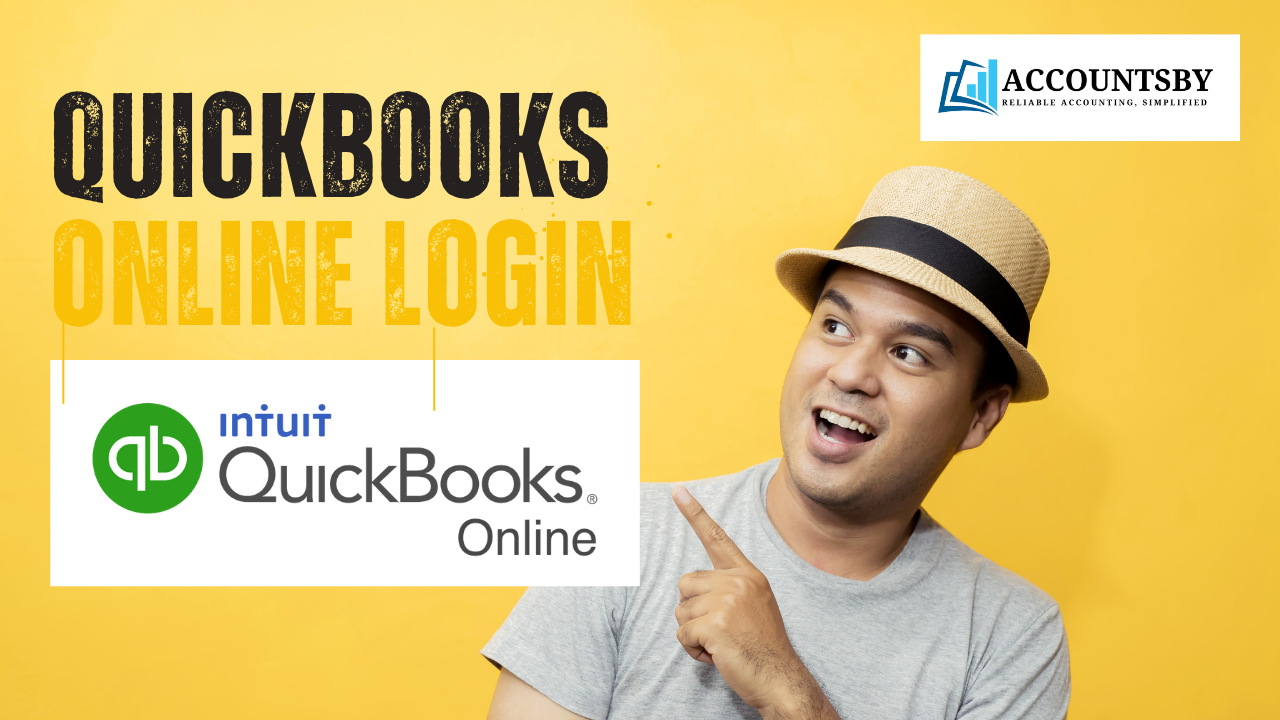QuickBooks Online by Intuit is a leading cloud-based accounting software used by millions of businesses and accountants around the world. Its accessibility, automation, and intuitive features make it the preferred choice for entrepreneurs, freelancers, and finance professionals.
Whether you’re logging in for the first time or having trouble accessing your account, this complete guide will walk you through the QuickBooks Online login process step by step, help you troubleshoot common issues, and explain how to access your account as a business owner or accountant.
Quick Answer:
To log in to QuickBooks Online, go to quickbooks.intuit.com, select your product (QuickBooks Online or QuickBooks Online Accountant), enter your email or user ID and password, then click Sign In. If you don’t have an account, click Create an account to get started. For login issues, use the Forgot Password option or contact QuickBooks support.
What is QuickBooks Online?
QuickBooks Online (QBO) is a web-based accounting solution designed to simplify bookkeeping, invoicing, expense tracking, bank reconciliation, and more. Unlike desktop versions, QBO allows users to access financial data anytime, anywhere via an internet-connected device.
Key Benefits of QuickBooks Online:
- Access from desktop, mobile, or tablet
- Real-time data syncing
- Automatic bank transaction imports
- Collaboration with accountants and team members
- Integration with hundreds of apps and services
Step-by-Step Guide: QuickBooks Online Login
Logging into your QuickBooks Online account is easy if you follow the correct steps. Here’s a detailed breakdown.
Step 1: Visit the Official QuickBooks Online Login Page
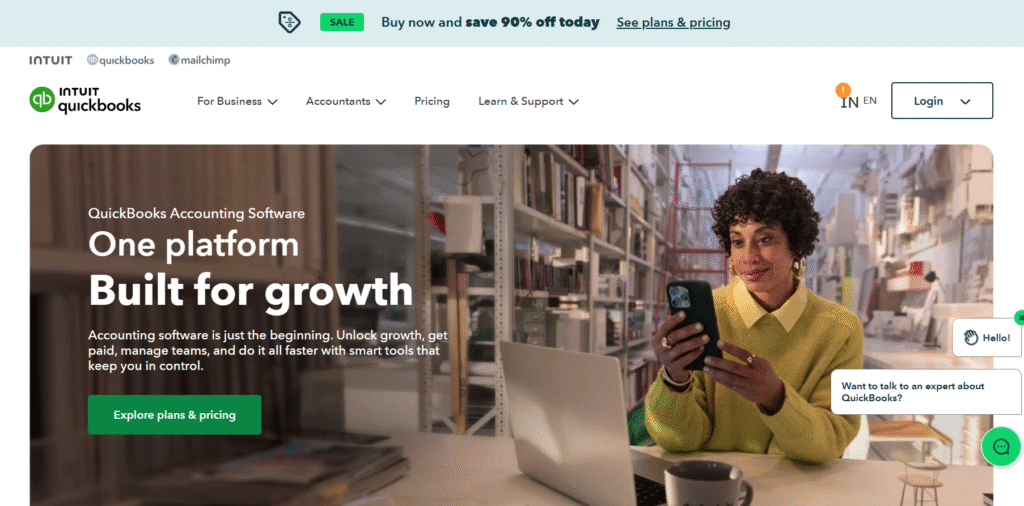
To get started, open your browser and go to the official QuickBooks website:
👉 https://quickbooks.intuit.com
This page serves as the entry point to all QuickBooks products.
Pro tip: Bookmark this page for quick access in the future.
Step 2: Choose Your QuickBooks Product
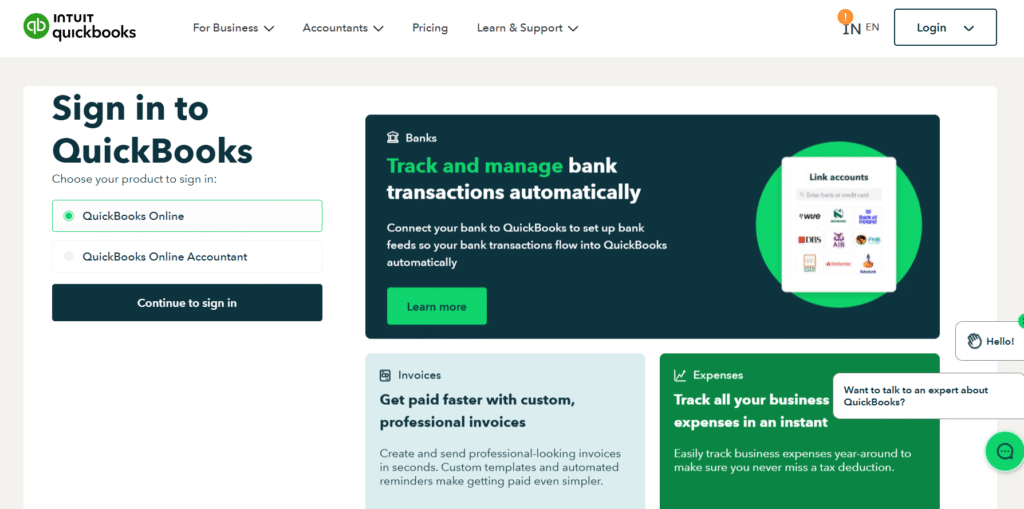
After reaching the homepage, you’ll need to select the correct version of QuickBooks you use. You will see options such as:
- QuickBooks Online
- For business owners and employees managing their company’s finances.
- QuickBooks Online Accountant
- For accounting professionals managing multiple client accounts.
Click “Continue to sign in” once you’ve selected your product.
Step 3: Enter Your Login Credentials
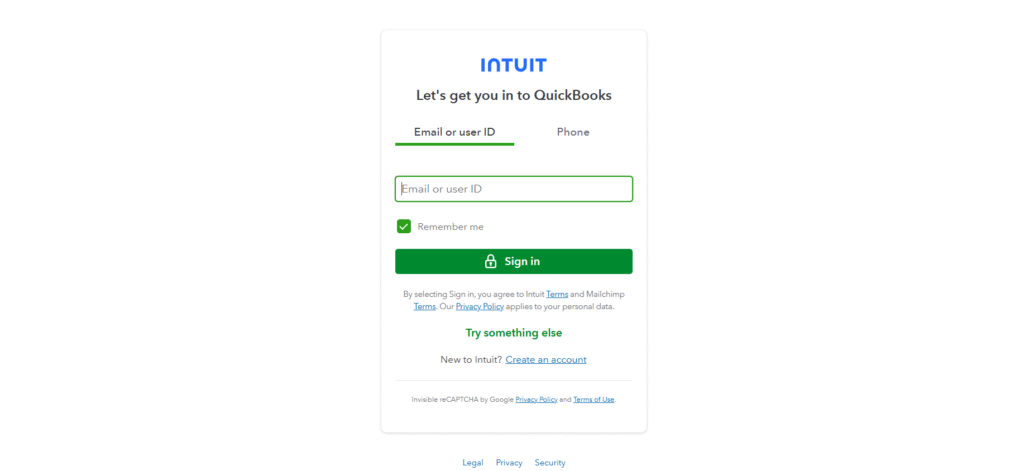
You’ll be directed to the sign-in page with the heading:
“Let’s get you in to QuickBooks”
Now, follow these steps:
- Enter your Email or User ID
- (Optional) Use your Phone number if that’s how your account is registered
- Check the box for “Remember me” if you’re on a private device
- Click the “Sign In” button
By signing in, you agree to Intuit’s Terms of Service and Privacy Policy.
If you’re new, click “Create an account” to register.
If you’re having trouble, click “Try something else” to explore other sign-in options like email recovery, phone number, or password reset.
What Should I Do If I’m New to QuickBooks Online?
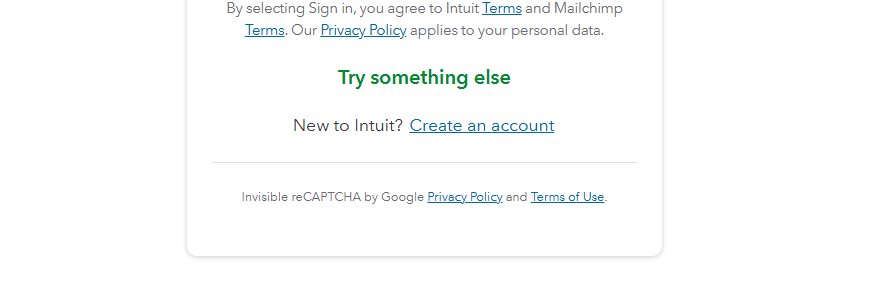
If you’re logging in for the first time and don’t yet have a QuickBooks account:
- Click “Create an account”
- Enter your email, phone number, and password
- Choose the type of business you’re operating
- Follow the setup wizard to configure your dashboard
After setup, you’ll be automatically logged in and ready to use your new QuickBooks Online account.
Troubleshoot Login Issues
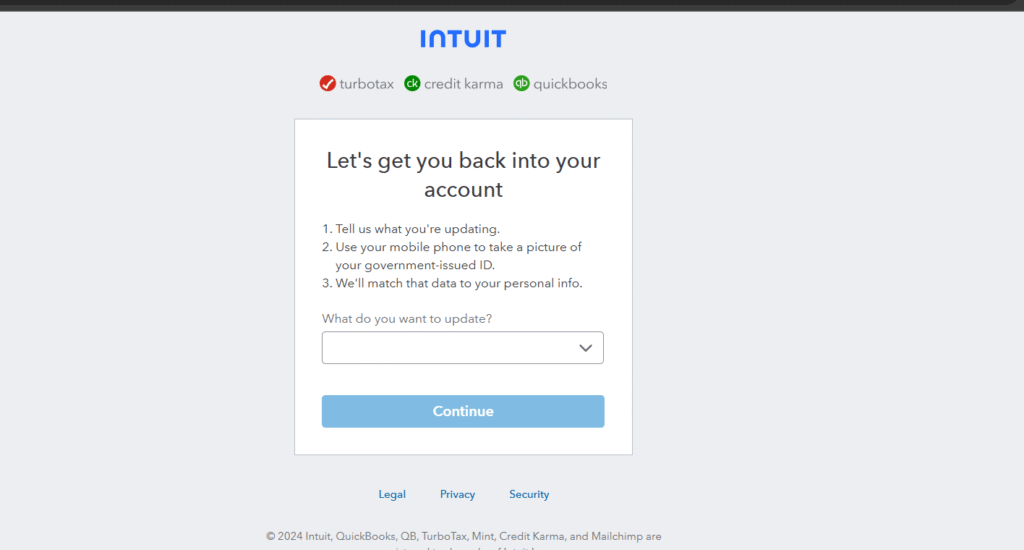
If you can’t log in, click on “Try something else” to:
- Recover your user ID or password
- Use your phone to log in
- Contact QuickBooks support
How Do I Login as an Accountant in QuickBooks Online?
Accountants have a separate interface tailored to managing multiple client companies.
To login as an accountant:
- Go to the QuickBooks Online Accountant page
- Click “Sign In”
- Enter your accountant credentials
- Access the dashboard to manage all your client accounts
How Can I Login to QuickBooks Online on My Phone?
QuickBooks Online works seamlessly on mobile devices via the official apps.
To log in via mobile:
- Download the QuickBooks Online app from the App Store (iOS) or Google Play Store (Android)
- Open the app and enter your Email/User ID and Password
- Tap “Sign In” to access your account
With mobile access, you can:
- Send invoices on the go
- Track mileage
- Capture receipts with your camera
- Check account balances in real-time
What Should I Do If I Can’t Login to QuickBooks Online?
Many users report login issues from time to time. Here’s how to troubleshoot:
1. Forgot Your Password?
- Click “Forgot Password?” on the login screen
- Enter your email and follow the steps to reset it
2. Forgot User ID?
- Click “Forgot User ID?”
- Enter the email or phone number associated with your account
- Your user ID will be emailed to you
3. Account Locked?
Too many failed login attempts can temporarily lock your account.
- Wait 15 minutes and try again
- Use the “Try something else” link for recovery options
4. Not Receiving the Verification Code?
- Check your spam or junk email folder
- Make sure your phone number or email is up to date in your account settings
- Try resending the code
What If I Want to Use My Phone Number to Log In?
QuickBooks allows login via phone number if it’s linked to your account.
Steps:
- On the login screen, choose “Phone”
- Enter your registered phone number
- Follow the verification steps and sign in
📌 Useful if you forgot your email or user ID.
How Do I Stay Logged In to QuickBooks Online?
If you’re on a personal device:
- Check the “Remember me” box before signing in
- Avoid logging out unless needed
- Don’t clear browser cookies if you want to stay signed in
⚠️ Tip: Don’t use this on shared/public computers for security reasons.
How Do I Keep My QuickBooks Online Login Secure?
Protecting your business data is critical. Here are best practices:
Use Strong Passwords
- At least 8–12 characters
- Include uppercase, lowercase, numbers, and symbols
- Avoid using personal names or common words
Enable Two-Factor Authentication (2FA)
- Adds an extra layer of security
- Sends a code to your phone/email for verification
Avoid Public Wi-Fi
Never log in to QuickBooks Online over unsecured networks.
Review Account Activity
Check your audit log in QuickBooks to view login and user activity.
Log Out After Use
Always sign out when using a shared device or computer.
How Do I Switch Between Multiple QuickBooks Online Accounts?
If you manage more than one business or have multiple user roles:
- Use different emails for each company
- Or, use the “Switch Company” feature from within your QuickBooks dashboard if the companies are linked
You can also use separate browser profiles or incognito mode to stay logged into multiple accounts at once.
What Are the Benefits of Logging in to QuickBooks Online?
Once logged in, you unlock access to:
- Invoicing & payment tracking
- Expense and income categorization
- Bank account reconciliation
- Payroll management
- Financial reporting
- Tax prep and VAT/GST calculations
- Real-time insights on your cash flow
Everything you need to manage your business—anytime, from anywhere.
Final Thoughts: Make QuickBooks Online Login Easy and Secure
Understanding how to log in to QuickBooks Online is more than just entering a password—it’s about accessing powerful tools that help run your business efficiently.
To recap:
- Always use the correct login portal
- Choose the right QuickBooks product (Online or Accountant)
- Secure your account with strong passwords and 2FA
- Troubleshoot login issues quickly using the built-in recovery tools
- Use the mobile app for flexibility on the go
By following this guide, you’ll always stay connected to your business finances—safely and seamlessly.
Frequently Asked Questions (FAQs)
Go to https://quickbooks.intuit.com, choose your product, and enter your credentials.
QuickBooks Online is for business owners and their staff
QuickBooks Online Accountant is for professionals managing client books
Yes, if your phone number is linked to your account, you can use it to sign in.